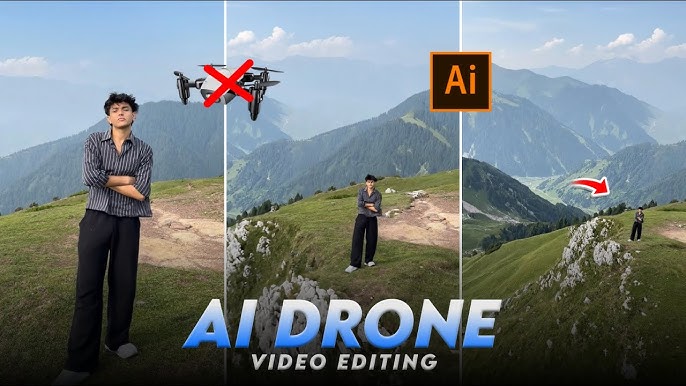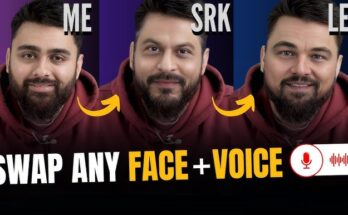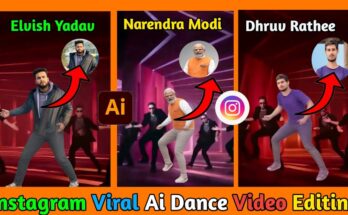In today’s digital era, creating cinematic drone shots no longer requires owning an expensive drone or mastering aerial videography. Thanks to the latest advancements in AI video generation tools, you can now produce AI drone effect videos that look just as stunning as real drone footage — all from your smartphone or computer.
Whether you’re a content creator, influencer, video editor, or filmmaker, this guide will walk you through everything you need to know about how to create AI drone effect videos, from choosing the right tools to editing and optimizing your final masterpiece.
Table of Contents
- What Is an AI Drone Effect Video?
- Why AI Drone Shots Are Going Viral
- Best Tools to Create AI Drone Effect Videos
- How to Prepare Your Footage for AI Drone Editing
- Step-by-Step Guide to Creating an AI Drone Effect Video
- Enhancing Drone Effect Realism with AI
- Adding Cinematic Motion and Transitions
- Top AI Platforms for Drone-Style Camera Movements
- Tips for Making Your AI Drone Video Go Viral
- Common Mistakes and How to Avoid Them
- SEO Optimization Tips for AI Drone Videos
- Final Thoughts
1. What Is an AI Drone Effect Video?
An AI drone effect video is a digital creation that simulates the look and movement of real drone footage using artificial intelligence.
Instead of using an actual drone, AI tools generate aerial perspectives, smooth camera movements, and cinematic transitions that look like they were captured from the sky.
With advanced motion tracking and 3D scene reconstruction, AI can transform ordinary clips — like a walking shot or a selfie — into stunning aerial views that feel completely real.
2. Why AI Drone Shots Are Going Viral
AI drone shots are trending across Instagram Reels, TikTok, and YouTube Shorts because they combine creativity, technology, and cinematic storytelling.
Here’s why they’re blowing up online:
- Cost-effective: You don’t need to buy a drone or get a license.
- Easy to use: AI tools automate motion paths and camera angles.
- Cinematic look: Smooth, sweeping aerial movements catch attention.
- Viral potential: AI drone effects look futuristic and unique — perfect for short-form video content.
Creators are now turning regular street walks, landscapes, and selfies into dramatic, sky-high shots using just their phones and AI software.
3. Best Tools to Create AI Drone Effect Videos
Before we dive into the creation process, let’s explore some of the best AI drone video generators and editing tools available today.
a. Runway ML
Runway ML is one of the most powerful AI video creation tools. It allows you to generate motion effects, remove objects, and even simulate aerial views using camera motion prompts.
Key features:
- Text-to-video generation
- Smart motion tracking
- AI background and sky replacement
b. Kaiber AI
Kaiber transforms still photos into moving cinematic drone-style videos. You can upload an image and apply drone motion prompts like “aerial zoom out,” “flyover,” or “orbit motion.”
Key features:
- Style prompts for drone-like movement
- Smooth camera transitions
- Fast rendering for social media clips
c. Pika Labs
Pika Labs specializes in AI camera movement simulation, allowing you to apply drone motion effects to existing videos or AI-generated scenes.
Key features:
- Drone zoom and orbit paths
- Dynamic AI stabilization
- Motion consistency across frames
d. CapCut AI
If you’re a mobile editor, CapCut offers a Drone Effect feature inside its templates section. You can use trending templates that simulate real drone shots with one click.
Key features:
- Free templates
- Background sound effects
- Social media export
4. How to Prepare Your Footage for AI Drone Editing
Before applying any AI effects, your raw footage should be prepared properly.
Follow these tips:
- Use stable shots: Keep your camera steady or use a gimbal.
- Shoot in daylight: Natural lighting helps AI recognize depth and perspective.
- Include motion: Add subtle walking or panning — this helps AI simulate a drone path.
- Avoid cluttered backgrounds: AI works best when the scene has clear visual depth.
The better your input video, the more realistic your AI drone shot will look.
5. Step-by-Step Guide to Creating an AI Drone Effect Video
Now let’s dive into the actual process. Here’s a complete, beginner-friendly tutorial.
Step 1: Choose Your AI Tool
Decide whether you want to create the effect using desktop tools (Runway, Pika Labs) or mobile apps (CapCut, Kaiber).
Step 2: Upload Your Clip or Image
Import the video or image that you want to transform into a drone shot.
Step 3: Apply Drone Motion Presets
Look for presets like:
- “Drone fly up”
- “Orbit around subject”
- “Zoom out from above”
These add aerial movement automatically.
Step 4: Adjust Camera Speed and Path
Use sliders to control how fast the drone moves and the angle of the path. Slow, smooth motions usually look more cinematic.
Step 5: Add Sky or Cloud Layers (Optional)
To enhance realism, use AI sky replacement to add dynamic clouds, sunsets, or aerial landscapes.
Step 6: Export in High Quality
Always export your final video in 1080p or 4K to retain detail during motion sequences.
6. Enhancing Drone Effect Realism with AI
To make your AI drone shot look truly authentic, consider using these techniques:
- AI depth mapping: Adds realistic perspective.
- AI motion blur: Smoothens transitions and mimics drone camera movement.
- AI color grading: Gives cinematic tone to the footage.
Tools like DaVinci Resolve (AI version) or Runway’s Gen-2 can automatically color-correct your video for a professional finish.
7. Adding Cinematic Motion and Transitions
Drone videos are loved for their fluid camera transitions. You can recreate this effect using AI tools like After Effects with AI motion plugins, or simpler apps like CapCut.
Popular AI drone transitions include:
- Fly-through motion
- Aerial zoom-out
- Overhead rotation
- Vertical lift
Add ambient background music and light flares to amplify cinematic appeal.
8. Top AI Platforms for Drone-Style Camera Movements
Here’s a quick comparison of the most popular AI drone video tools:
| Tool | Best For | Skill Level | Platform |
| Runway ML | Text-to-video drone effects | Intermediate | Desktop/Web |
| Kaiber AI | Drone motion from photos | Beginner | Web/Mobile |
| Pika Labs | Advanced drone path simulation | Intermediate | Web |
| CapCut | Ready-made drone templates | Beginner | Mobile |
| Luma AI | 3D scene generation with drone motion | Advanced | Web/Desktop |
9. Tips for Making Your AI Drone Video Go Viral
If you’re posting your video on TikTok, Instagram, or YouTube Shorts, follow these viral optimization tips:
- Keep it under 20 seconds for maximum retention.
- Add a trending soundtrack or ambient drone sound.
- Use hashtags like #AIDroneShot, #DroneEffect, #CinematicAI.
- Include before-and-after comparisons in your video to impress viewers.
- Add motion captions like “Created with AI” or “No Drone Used.”
Prompt: Create Ultra Redistic Drone Shot
10. Common Mistakes and How to Avoid Them
Even with AI tools, beginners often make some mistakes that ruin the realism.
Avoid these errors:
- Too fast motion – Real drones move smoothly, not suddenly.
- Unrealistic camera tilt – Keep angles natural.
- Low-resolution input – Always use HD videos or photos.
- Skipping lighting correction – Mismatch between sky and subject lighting makes it look fake.
AI can generate the movement, but human touch is still key for perfection.
12. Final Thoughts
Creating AI drone effect videos is no longer a futuristic dream — it’s a creative reality that anyone can achieve today.
AI-powered platforms like Runway ML, Kaiber AI, and CapCut have made it simple for creators to turn ordinary clips into cinematic drone-style masterpieces. Whether you’re a filmmaker, vlogger, or social media creator, mastering AI drone effects can take your content to the next level.
So next time you want that perfect aerial reveal or sky-high cinematic motion — don’t reach for a drone.
Just open your favorite AI video tool, follow this guide, and watch your creativity take flight.
For More Information Visit