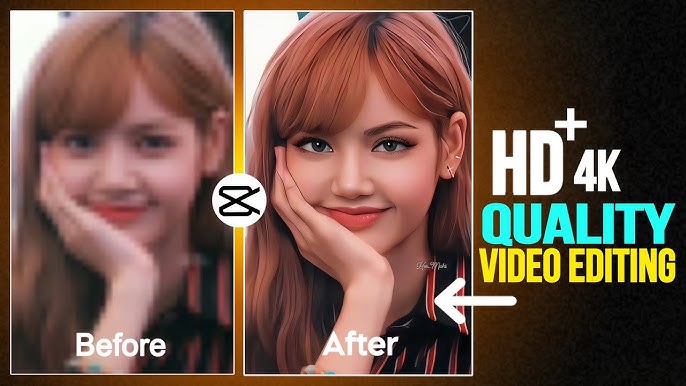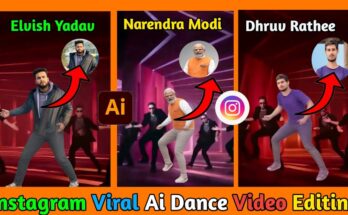In today’s digital world, high-definition (HD) video is more of a requirement than a luxury. Whether you’re uploading content to YouTube, sharing on social media, or archiving precious memories, the quality of your footage matters. Yet many of us have videos shot in lower resolution — maybe with a smartphone from years ago, or downloaded from the web — and we wonder: Can I convert this to HD?
The answer is yes, but with some caveats. You can improve the appearance of a video and upscale it to HD (such as 1080p) or even higher (2K, 4K) with modern tools, but you cannot conjure detail that was never captured in the first place. As one editor put it:
“You can upscale the video to 1080p but this will not significantly improve the quality. It is impossible to get more information from a low res video than what is already in there.” Reddit
In this comprehensive guide — covering approximately 4,500 words — we’ll walk you through:
-
What “HD quality” really means
-
Why converting to HD is not just push-one-button magic
-
Preparatory steps before conversion
-
Tools and methods (software, online services, AI upscaling)
-
Step-by-step workflow for best results
-
Exporting and delivery for different platforms
-
Common pitfalls & advanced tips
-
FAQs and troubleshooting
By the end of this post, you’ll be equipped with the knowledge to convert your videos into great-looking HD, maximize clarity and sharpness, and avoid mistakes many people make.
1. Understanding “HD quality”
Before attempting conversion, it’s critical to understand what HD means — and what it doesn’t.
Definitions & common resolutions
“HD” usually refers to video resolutions higher than standard definition (SD). Typical resolutions:
-
720p (1280×720) — often considered “HD ready”
-
1080p (1920×1080) — true Full HD
-
2K (2560×1440)
-
4K (3840×2160) — Ultra HD
-
8K and beyond, though less common for everyday use
Many online conversion tools advertise upgrades to 1080p, 4K, even 8K. For instance, one tool supports conversion up to 8K. AVCLabs+2hdconvert.com+2
What affects perceived quality
A number of factors determine how “HD” a video appears — not just resolution:
-
Bitrate: higher bitrate = more data per second = more detail retained
-
Codec: The compression algorithm (e.g., H.264, H.265, VP9) affects quality and file size
-
Frame rate & motion: If the video has a lot of movement, the frame rate and how smoothly it plays matter
-
Sharpness, detail & noise: Upscaling is only one part — removing noise, improving contrast and clarity help
-
Source quality: A shaky, poorly-lit SD clip upscaled will still look poor compared to a native HD recording
As one forum user said:
“AI upscaling is an option… but it’s kind of hit-and-miss and takes a long time to process.” Reddit
What conversion cannot do
You should also understand the limitations:
-
You cannot invent missing detail in a very low resolution video.
-
Upscaling a 480p video to 1080p might increase pixel count but will not magically make it as crisp as a native 1080p recording.
-
Poor lighting, heavy noise or excessive compression in the original will still affect the final output.
In short: conversion is about improvement, not full restoration of quality from a very poor source.
2. Why converting to HD matters (and when it doesn’t)
Why you might want to convert
-
Better viewing experience: On modern screens, HD resolution looks sharper and more pleasing.
-
Platform requirements: Sites like YouTube or social media may favour higher resolution uploads for reach/performance.
-
Archival value: If you have older videos, converting and improving them helps preserve them for future use.
-
Professional output: If you’re doing presentations, client work or marketing, HD quality is expected.
When it might not be worth it
-
If the source video is extremely low resolution with lots of noise, upscaling might produce only marginal benefit.
-
If you don’t have adequate processing power or storage (upscaled videos will often be larger).
-
If the destination or viewer device doesn’t support or appreciate HD (e.g., small screen).
-
If time or resources are limited and the investment isn’t worth the output.
Understanding these helps you decide: is the conversion effort justified?
3. Preparation: what to check & fix before conversion
Good conversion starts with good preparation. Before you hit “Convert”, go through the following checklist.
3.1 Assess the source
-
Check the resolution of the original video (e.g., 480 × 270, 640×360, 1280×720)
-
Inspect the codec and bitrate (if possible) to see how much quality you have to work with
-
Play the video and look for issues: noise/grain, motion blur, shaky camera, low light, color problems, aspect ratio issues
-
Decide on your target resolution: Do you want 720p? 1080p? 2K? 4K? Higher targets = more processing and file size
3.2 Clean up the source
-
Stabilize shaky footage (many editors have stabilization features)
-
Reduce noise/grain if present (especially in low light)
-
Color correct or adjust brightness/contrast/exposure if video is dark or flat
-
Crop or reframe if there are black bars or unwanted portions
-
Fix aspect ratio if source has odd dimensions — aim for standard resolutions (16:9) if possible
Some online tools automatically analyze and enhance footage — e.g., one tool uses AI to “enhance video resolution & color” when upscaling.
3.3 Choose codec and export settings
Decide what codec, container, bitrate and frame rate you’ll use for the output.
-
Common codecs: H.264 (good compatibility), H.265/HEVC (better compression but may have compatibility issues)
-
Container formats: MP4 is widely accepted
-
Frame rate: Keep the original if possible (e.g., 30fps or 60fps)
-
Bitrate: For 1080p video you might aim for 8-12 Mbps (or higher if you want very high quality)
-
Resolution: If upscaling, choose the resolution you want: 1920×1080 for 1080p, etc.
3.4 Make a backup
Before making any changes or converting, make a copy of your original file. That way, if something goes wrong, you still have the source.
4. Tools & methods for converting to HD
There are several approaches: using free software, paid software, online services, or AI upscalers. We’ll cover the major options.
4.1 Online HD converters
These are web-based services where you upload the video, select output resolution and download the result. Good for ease and minimal setup.
-
Example: AVCLabs HD Video Converter lets you convert videos online to 1080p and even up to 8K, automatically improving clarity. AVCLabs
-
Example: Vmake AI supports upscaling to 1080p or 4K with AI-driven enhancement. Vmake
-
Example: iLoveImg2 HD Video Converter supports exporting to Full HD (1080p) or Ultra HD (4K) and multiple formats online. iloveimg2.com
Pros: Easy, no installation, works on many devices.
Cons: Uploading large files can be slow; may require payment for higher resolution or batch use; dependency on internet speed; privacy concerns for sensitive footage.
4.2 Software (desktop) tools
If you regularly convert videos or need more control, desktop software is better.
-
Example: CapCut (desktop version) supports video enhancement/upscaling, enables “Enhance quality” and export in 4K/8K. CapCut
-
Other popular video editors (e.g., Adobe Premiere Pro, DaVinci Resolve) allow manual upscaling, noise reduction, color correction, etc.
Pros: More control, local processing (no upload), better quality.
Cons: Can require strong hardware, steeper learning curve, may cost money.
4.3 AI Upscalers & Super-Resolution
These tools use artificial intelligence or machine learning to infer missing detail, enhance clarity, reduce noise, and upscale resolution beyond what would be possible with simple resizing.
-
Research papers show the technology is advancing: for example, super-resolution with spatial-temporal models can upscale legacy video for UHD displays. arXiv+1
-
Tools and services marketed for “SD to HD upscaling” advertise transforming 480p/360p videos into 720p/1080p using AI. Vmake
Pros: Can yield dramatic improvement for marginal sources.
Cons: Requires time, may need powerful GPU, results are not magic — they can’t fully restore detail; output file sizes may increase significantly.
5. Step-by-Step Workflow: Converting to HD Quality
Here’s a practical workflow you can follow. While specific tool menus may differ, the general steps apply.
Step 1: Import the Video
-
Open your chosen software or upload to an online converter.
-
Check and note the original resolution, codec, frame rate and bit rate.
-
Make a backup copy of the original file.
Step 2: Pre-processing / Clean Up
-
Stabilize shaky footage if needed.
-
Use noise reduction filters if there’s grain or low-light noise.
-
Adjust brightness, contrast, color balance.
-
Crop or re-frame if there are black bars or wrong aspect ratio.
-
Decide target resolution (e.g., 1920×1080 for 1080p).
Step 3: Upscaling / Enhancement
-
Choose the “Enhance” or “Upscale” option if the tool has one. For example: In CapCut, one goes to Video > Basic > Enhance quality and chooses HD or UHD. CapCut
-
Specify output resolution and aspect ratio.
-
If using AI upscaler, select algorithm/preset (if available).
-
Preview the result if your software allows — check for artifacts, motion blur, weird interpolation.
Step 4: Export / Conversion Settings
-
Set output resolution (1080p, 1440p, 4K).
-
Select codec: H.264 is safe; H.265 gives smaller size/higher efficiency but may have compatibility issues.
-
Choose bitrate: Higher bitrate = better quality, but larger file size.
-
Frame rate: Match the original or choose a standard (29.97 fps, 30 fps, 60 fps).
-
Container/format: MP4 is very compatible; MKV for more advanced settings.
-
Audio settings: Ensure audio quality is good too (bitrate, sample rate)
-
Name the file, choose destination folder.
Step 5: Review the Output
-
Play the exported video, ideally on the same device or screen size that the target audience will use.
-
Check for:
-
Sharpness / clarity
-
Motion smoothness
-
Audio-video sync
-
Any weird artifacts (blocky areas, ghosting, interpolation issues)
-
-
Compare with the original to ensure you’ve improved (and not made worse) the video.
Step 6: Delivery / Publish
-
If publishing to YouTube or other platforms: ensure you follow their recommended specs (resolution, bitrate, format).
-
If archiving, store both the original and the upscaled version.
-
Consider file size and storage: HD video takes more space.
Step 7: Archive & Backup
-
Keep original source somewhere safe.
-
Keep the exported version and consider compressing a lower-bitrate version for sharing.
-
Label files clearly (e.g., “MyFootage_Original_480p”, “MyFootage_Upscaled_1080p”).
6. Exporting for Different Platforms & Devices
YouTube
When you upload to YouTube, they will encode your video further. To give them the best source:
-
Upload at highest feasible resolution (1080p or higher).
-
Use standard frame rates (30fps, 60fps).
-
Use H.264 or H.265 codec, MP4 container.
-
Use sufficient bitrate (higher is better) as YouTube will re-encode and compress further.
-
Be aware that YouTube may initially display lower resolution until it finishes processing the higher ones.
Social Media (Instagram, TikTok, Facebook)
-
These platforms often compress video heavily.
-
Export at recommended resolution (Instagram Reels: 1080×1920 vertical; Facebook feed: 1080p or 4K).
-
Use shorter exports for mobile audiences.
-
Consider file size & upload speed, especially in places with slower internet.
Archival / Local Playback
-
If you’re storing for archive, export to a high quality format (1080p or 4K) with high bitrate, possibly lossless or near-lossless.
-
Store on reliable medium (external hard drive, cloud backup).
-
Label with metadata: date, camera, resolution, codec.
Device Compatibility
-
When converting for playback on older devices, ensure codec is supported (e.g., older TVs may not support HEVC).
-
Use widely supported formats (H.264/MP4) for broader compatibility.
-
For modern devices, you may choose H.265 for efficiency.
7. Common Pitfalls & Advanced Tips
Pitfall: Upscaling too aggressively
If you upscale a very low resolution video (say 360p) straight to 4K without cleaning, you might magnify noise, blockiness and artifacts. As a user on Reddit noted:
Pitfall: Too low bitrate
A video exported at 1080p but with low bitrate (e.g., 2 Mbps) will look inferior to a well-encoded 720p video at higher bitrate. Always match bitrate to resolution and motion. For high motion scenes, you may need higher bitrate.
Pitfall: Wrong aspect ratio or layering black bars
If your source has black bars (letterboxing) and you upscale without cropping, you end up wasting resolution on black bands. Better to crop out bars, then upscale to the correct aspect.
Pitfall: Ignoring noise and lighting
Simply upscaling will not fix poor lighting, heavy grain or shaky footage. Pre-processing for these issues improves final output much more than just upscaling.
Advanced tip: Use AI upscaler for motion/intense footage
When you have footage with fast motion or low resolution, AI-based super-resolution may yield better results than simple scaling. Research shows combining super-resolution with frame interpolation (for higher frame rate) yields much better output. arXiv
However, this is typically more demanding in hardware and time.
Advanced tip: Keep original resolution when possible
If your source is already 1080p, you might do better simply by improving bitrate, codec and quality — rather than upscaling further. “Garbage in = garbage out.”
Advanced tip: Adjust bit-depth, HDR, and color space if available
If your source is RAW or high dynamic range (HDR), you might convert keeping higher bit-depth (10-bit), wider color gamut (Rec. 2020), and export to compatible HDR output. This is more advanced but yields higher quality. Many casual users don’t need this level.
9. Case Study: Converting a Personal Video from 720p to 1080p
Let’s walk through an example scenario — converting a personal vacation video shot at 720p on a phone, upscaling to 1080p for better viewing on a modern TV.
Step A: Assess
-
Original video: 1280×720 resolution, shaky at times, some low-light scenes.
-
Codec: H.264, bitrate ~4 Mbps.
-
Goal: Export at 1920×1080, using H.264 codec, compatible with TV playback, minimal artifacts.
Step B: Pre-processing
-
Use video editor to stabilize shaky segments (e.g., warp stabilizer)
-
Apply noise reduction to low-light segments
-
Adjust brightness/contrast to lift under-exposed shots
-
Crop out any black bars or letterboxes, correct aspect to 16:9
Step C: Upscaling
-
In CapCut (or another editor), choose “Enhance quality” > HD / Full HD
-
Set target: 1920×1080
-
Use AI upscaler if available (optional)
-
Preview result, check for jitter, motion blur, weird interpolation
Step D: Export
-
Output: MP4 container, H.264 codec
-
Resolution: 1920×1080
-
Bitrate: 12 Mbps (for higher quality)
-
Frame rate: 30fps (matching original)
-
Audio: AAC codec, 320kbps
-
Name file: “Vacation2023_Upscaled_1080p.mp4”
CapCut
Step E: Review
-
Playback on the TV and on a computer monitor
-
Check for: sharpness, motion smoothness, audio sync
-
Compare with original: see improvement in clarity and viewing comfort
Step F: Archive & Share
-
Keep original file on external drive
-
Keep upscaled 1080p version for viewing
-
Optionally, compress a smaller version (720p) for sharing via email or web
Outcome: A much better looking video that plays nicely on a modern TV, without the original feeling of “too low resolution”.
10. Summary & Final Thoughts
Converting any video into HD quality is absolutely doable — but it works best when done with an understanding of what’s possible, what’s likely, and what the limitations are. Let’s recap:
-
Understand “HD”: It’s about resolution, bitrate, codec, but also source quality.
-
Prepare your source: Clean it up, stabilize, fix color, crop as needed.
-
Choose the right tools: Online services for quick jobs; desktop software for control; AI upscalers for challenging footage.
-
Follow a workflow: Import → Clean → Upscale → Export → Review → Archive.
-
Export smartly: Match resolution, codec, bitrate to your target audience/platform.
-
Avoid pitfalls: Upscaling ain’t magic; starting with terrible source limits results; don’t ignore bitrate or noise.
-
Archive wisely: Keep originals, label clearly, store backups.
If you follow these steps, you can transform older videos or lower-resolution clips into versions that look much better, sharper and more professional. For many uses—family videos, YouTube uploads, client work—you’ll achieve a level of quality that meets audience expectations.
For More Information Visit