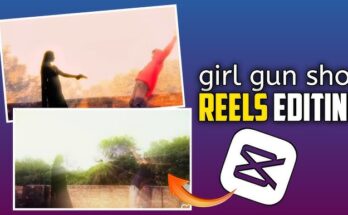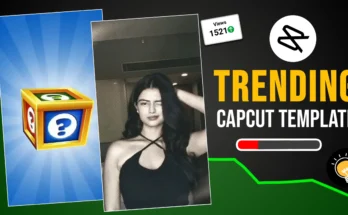Creating mind bending, Dolly zoom cinematic effects on your mobile device is no longer just for Hollywood filmmakers. Thanks to CapCut, one of the most powerful free video editing apps available, anyone can now produce stunning visual illusions—like the Dolly Zoom Effect—in just minutes. If you’ve seen dramatic shots in horror or thriller movies where the subject stays the same size while the background warps dramatically, that’s the dolly zoom, also called the “Vertigo Effect.”
In this comprehensive guide, you’ll learn how to create the Dolly Zoom effect using CapCut, step-by-step—even if you’re a beginner. Whether you’re a content creator, aspiring filmmaker, or social media enthusiast, this blog will walk you through everything you need: what the dolly zoom is, why it works, how to shoot your video, how to apply it in CapCut, and how to optimize your video for virality.
📌 Table of Contents
-
What is the Dolly Zoom Effect?
-
Why is Dolly Zoom So Popular?
-
Can You Create Dolly Zoom in CapCut?
-
Requirements Before You Begin
-
How to Shoot the Footage for Dolly Zoom
-
Step-by-Step Guide to Create Dolly Zoom in CapCut
-
Tips for a Smooth Dolly Zoom Effect
-
Common Mistakes to Avoid
-
Using Dolly Zoom in TikTok/Instagram Reels
-
Final Thoughts
-
FAQs
🎬 1. What is the Dolly Zoom Effect?
The Dolly Zoom Effect is a visual technique in which the camera physically moves toward or away from a subject while simultaneously adjusting the zoom to keep the subject the same size. The background appears to warp, stretch, or compress behind the subject, creating a surreal, almost dreamlike experience.
It’s often used to show sudden realizations, fear, or disorientation in movies. First popularized in Alfred Hitchcock’s film “Vertigo,” the dolly zoom has become a staple in modern cinematography.
Other Names for Dolly Zoom:
-
Vertigo Effect
-
Zolly Effect (Zoom + Dolly)
-
Background Warp Effect
🔥 2. Why is Dolly Zoom So Popular?
The Dolly Zoom has gone viral on TikTok, YouTube Shorts, and Instagram Reels. Why? Because it:
-
Grabs attention instantly
-
Creates a cinematic vibe
-
Adds drama and emotion
-
Looks complex but can be done easily with apps like CapCut
Using it wisely can significantly increase your engagement on social media platforms.
📱 3. Can You Create Dolly Zoom in CapCut?
Yes! CapCut makes it surprisingly easy to replicate the dolly zoom effect without needing expensive equipment. By utilizing keyframes, scaling, and motion control, you can simulate this technique on both Android and iOS.
You don’t need a dolly or a physical zoom lens—CapCut does the job using software magic.
✅ 4. Requirements Before You Begin
Here’s what you need to prepare:
✅ Tools:
-
Smartphone with a good camera
-
CapCut app (latest version installed)
-
Tripod or stable surface (for best results)
-
A subject (person, object, or yourself)
-
Good lighting
✅ Optional (But Helpful):
-
Bluetooth remote shutter
-
External gimbal for smooth motion
-
A pre-planned location with depth (long hallway, road, etc.)
🎥 5. How to Shoot the Footage for Dolly Zoom
The quality of the effect highly depends on how you shoot your footage. Here are two methods:
Method 1: Manual Walk and Zoom
-
Place your subject in the center of the frame.
-
Start walking toward the subject slowly.
-
Simultaneously zoom out (digitally or using your camera app).
-
OR do the opposite: walk away and zoom in.
-
Make sure your movements are smooth.
Method 2: Static Shot for CapCut Zoom Simulation
-
Place the camera on a tripod.
-
Film a few seconds of a still subject.
-
Use CapCut’s keyframes to simulate zoom motion later.
If you can’t walk steadily, go for Method 2—it’s perfect for mobile editing.
✂️ 6. Step-by-Step Guide to Create Dolly Zoom in CapCut
Let’s break down the process in CapCut. This method simulates dolly zoom using scale (zoom) and keyframes.
Step 1: Open CapCut and Start a New Project
-
Launch CapCut.
-
Tap “+ New Project.”
-
Select your video clip and import it.
Step 2: Trim the Clip (Optional)
-
Use the split tool to shorten your video to the segment you want to apply the dolly zoom.
-
Ideal duration: 3 to 6 seconds for TikTok/Instagram.
Step 3: Tap on the Video Timeline
-
Select the clip in the timeline.
-
Tap the “Edit” option.
Step 4: Add First Keyframe
-
Move the playhead to the start of your clip.
-
Tap on Keyframe (diamond icon).
-
Set the Scale to 100% (normal size).
Step 5: Add Second Keyframe
-
Move the playhead to the end of the clip.
-
Tap Keyframe again.
-
Increase or decrease the Scale (e.g., 130% or 70%).
This will simulate the “zoom in” or “zoom out” depending on your creative choice.
Step 6: Add Background Warp (Advanced)
-
Duplicate the clip.
-
Extract subject using “Remove Background” tool.
-
Place the subject layer on top.
-
Apply a different scale keyframe to the background for a better dolly illusion.
Step 7: Add Motion Blur (Optional)
-
Go to Effects > Video Effects > Motion Blur.
-
This will smooth the transition and make it cinematic.
Step 8: Export the Video
-
Tap the export icon (top right).
-
Choose 1080p or 4K for best quality.
-
Save to device.
That’s it—you’ve created a dolly zoom in CapCut!
💡 7. Tips for a Smooth Dolly Zoom Effect
Want to make your dolly zoom stand out even more? Try these pro tips:
🪄 Use High-Resolution Video
More pixels give you more room to zoom without losing quality.
🎯 Keep Your Subject Still
If the subject moves, the illusion breaks.
🌄 Pick a Location with Depth
Long roads, hallways, or forests work best.
🧠 Plan Your Zoom Direction
Zoom-in gives a claustrophobic feel; zoom-out feels dreamy or freeing.
🎶 Sync with Music
Apply the zoom at the beat drop or emotional moment.
🚫 8. Common Mistakes to Avoid
Avoid these common pitfalls to get a clean dolly zoom:
-
Zooming too fast – causes a jarring effect.
-
Low-resolution footage – leads to pixelation when scaling.
-
Unstable footage – ruins the illusion.
-
Wrong background choice – if the background lacks depth, the effect won’t show.
📲 9. Using Dolly Zoom in TikTok & Instagram Reels
Once your dolly zoom clip is ready, here’s how to use it for social media virality:
📌 For TikTok:
-
Use trending audio that fits a dramatic or eerie theme.
-
Add caption text like “When you realize…” or “The moment it hits you…”
📌 For Instagram:
-
Apply a cinematic filter and post as a Reel.
-
Use hashtags:
#DollyZoom #CapCutEffect #VertigoZoom #CinematicReels #CapCutTutorial
📌 For YouTube Shorts:
-
Add cinematic sound FX.
-
Create a before-after comparison.
Your dolly zoom can help grow your audience across multiple platforms.
🧠 10. Final Thoughts
Creating the Dolly Zoom Effect in CapCut is not only possible—it’s also easier than you think. Whether you want to tell a story, express an emotion, or simply impress your followers with pro-level video effects, mastering the dolly zoom can set you apart from average editors.
CapCut has democratized powerful tools that were once exclusive to film studios. All you need is creativity, a smartphone, and this tutorial.
So next time you shoot a vlog, short film, or a dramatic TikTok—remember to throw in a dolly zoom. Your viewers will love it.
For More Information VIsit Puletech