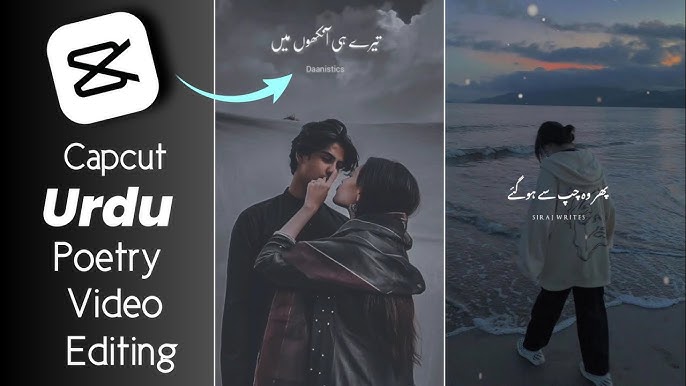Creating a poetry video is an exciting way to share your written work with a broader audience. By combining your words with visual elements and music, you can enhance the emotional impact of your poetry. CapCut, a user-friendly video editing app, offers an array of features that make it easy to produce high-quality poetry videos on your smartphone or tablet. In this detailed guide, we will walk you through the entire process of making a poetry video in CapCut, from initial planning to sharing your finished project.
Table of Contents
- Understanding the Importance of Poetry Videos
- Preparing Your Content
- 2.1 Selecting the Right Poem
- 2.2 Identifying Themes and Imagery
- Setting Up CapCut
- 3.1 Downloading and Installing the App
- 3.2 Familiarizing Yourself with the Interface
- Creating Your Poetry Video
- 4.1 Importing Your Media
- 4.2 Adding Text and Effects
- 4.3 Incorporating Music and Sound Effects
- Editing Your Video
- 5.1 Arranging Clips and Text
- 5.2 Enhancing with Filters and Transitions
- 5.3 Adjusting Audio Levels
- Finalizing and Exporting Your Video
- Sharing Your Poetry Video
- Conclusion
1. Understanding the Importance of Poetry Videos
Poetry videos provide a unique way to present your work, transforming the written word into a visual and auditory experience. This format allows you to reach a wider audience, engage viewers emotionally, and offer a fresh perspective on your poetry. With the rise of social media platforms, poetry videos have gained popularity, providing poets with new avenues to express themselves and connect with their audience.
2. Preparing Your Content
Before you dive into the editing process, it’s essential to prepare your content. This involves selecting the right poem and identifying the themes and imagery that will guide your video.
2.1 Selecting the Right Poem
Choose a poem that resonates with you and has a strong emotional core. Consider the following when selecting your poem:
- Length: Shorter poems may work better for video formats, as they can hold viewers’ attention more effectively.
- Imagery: Select a poem rich in visual imagery. This will help you create compelling visuals that complement your words.
- Theme: Choose a theme that is relatable and engaging for your audience, as this can enhance the emotional connection with viewers.
2.2 Identifying Themes and Imagery
Once you have selected your poem, take time to analyze its themes and imagery. Ask yourself:
- What emotions does the poem evoke?
- Are there specific images or metaphors that can be highlighted in the video?
- How can you visually represent the poem’s themes to enhance its meaning?
Creating a mood board or jotting down visual ideas can help you brainstorm concepts that resonate with your poem.
3. Setting Up CapCut
Now that you have prepared your content, it’s time to set up CapCut for your poetry video project.
3.1 Downloading and Installing the App
If you haven’t already, download and install CapCut from the App Store or Google Play Store. The app is free to use and provides a range of features suitable for video editing.
3.2 Familiarizing Yourself with the Interface
Once you open CapCut, take some time to explore its interface. Key features to familiarize yourself with include:
- Home Screen: Where you can access your projects, templates, and tutorial videos.
- Editing Workspace: This is where you will import media, arrange clips, and make edits.
- Toolbar: Located at the bottom of the screen, the toolbar includes options for adding text, effects, filters, music, and more.
Understanding how to navigate the app will make the editing process smoother.
4. Creating Your Poetry Video
With your poem selected and CapCut set up, it’s time to start creating your poetry video.
4.1 Importing Your Media
- Create a New Project: Open CapCut and tap on “New Project.” This will open your media library, where you can select images, video clips, or audio files to use in your project.
- Select Media: Choose the images or video clips you want to include. If you have original footage that aligns with your poem, consider incorporating it for a more personalized touch. Tap on the selected media to import it into your project timeline.
4.2 Adding Text and Effects
- Add Text: To add your poem to the video, tap on the “Text” option in the toolbar. Select “Add Text” and type out the lines of your poem. You can create separate text boxes for each stanza or line to have more control over timing and placement.
- Customize Text: Adjust the font, size, color, and alignment to fit the visual style of your video. CapCut offers various font options that can enhance the mood of your poem. Choose a style that complements the content.
- Positioning Text: Drag the text boxes to the desired position on the screen. Consider placing the text in a way that does not obscure important visual elements but is still easily readable.
- Text Animation: CapCut allows you to add animations to your text. Explore different animation options, such as fade-ins or slide effects, to make your text more dynamic and engaging.
4.3 Incorporating Music and Sound Effects
- Select Music: Tap on the “Audio” option in the toolbar to browse the available music tracks or upload your own. Choose a background track that complements the mood of your poem.
- Trim and Adjust: Once you’ve added music, trim it to fit the length of your video. You can adjust the volume of the music to ensure it doesn’t overpower the spoken words of your poem.
- Add Sound Effects: Consider incorporating sound effects that enhance the visuals or themes of your poem. CapCut provides a library of sound effects that you can easily add to your project.
5. Editing Your Video
After adding text and audio elements, it’s time to refine and enhance your video through editing.
5.1 Arranging Clips and Text
- Timeline Editing: Use the timeline to arrange your clips and text in the desired order. Drag and drop elements to reposition them as needed.
- Adjusting Duration: Tap on each text box or clip to adjust its duration. Ensure that the text appears on screen long enough for viewers to read it comfortably while synchronizing it with the audio.
5.2 Enhancing with Filters and Transitions
- Add Filters: CapCut offers various filters that can enhance the overall look of your video. Experiment with different filters to find one that aligns with the mood of your poem.
- Transitions: To create a smoother flow between clips, consider adding transitions. Tap on the “Transition” option and choose from various effects like fades, wipes, or dissolves.
5.3 Adjusting Audio Levels
- Audio Mixing: After adding music and sound effects, it’s essential to balance the audio levels. Adjust the volume of each audio track to ensure clarity and prevent any audio from overpowering the others.
- Fade In/Out: To create a seamless listening experience, consider adding fade-in and fade-out effects to your audio tracks. This can enhance the overall professionalism of your video.
6. Finalizing and Exporting Your Video
Once you’re satisfied with your poetry video, it’s time to finalize your edits and export your project.
6.1 Reviewing Your Video
Before exporting, watch your video several times to ensure everything flows smoothly. Check for any errors, such as typos in the text or audio sync issues. It’s also helpful to get feedback from friends or fellow poets to see how they respond to the video.
6.2 Exporting Your Project
- Export Settings: When you’re ready to export, tap on the export button (usually a box with an arrow) in the top right corner of the screen. Choose your desired resolution and frame rate. For most platforms, 1080p (1920×1080) at 30 frames per second is recommended for high-quality videos.
- Save Your Video: After selecting your export settings, tap “Export.” The video will be rendered and saved to your device’s gallery. This process may take a few moments, depending on the length and complexity of your project.
7. Sharing Your Poetry Video
With your poetry video ready, it’s time to share it with the world!
7.1 Choosing the Right Platform
Decide where you want to share your video. Popular platforms for poetry videos include:
- YouTube: Ideal for reaching a broader audience and gaining exposure.
- Instagram: A great platform for sharing short clips and engaging with followers.
- TikTok: Perfect for creative and short poetry videos, reaching a younger audience.
7.2 Promoting Your Video
Once your video is uploaded, promote it to maximize visibility:
- Social Media: Share your video across your social media accounts. Use relevant hashtags to attract viewers interested in poetry.
- Engagement: Encourage viewers to comment and share their thoughts. Engage with your audience by responding to comments and questions.
- Collaborations: Collaborate with other poets, artists, or content creators to expand your reach. Cross-promotions can introduce your work to new audiences.
8. Conclusion
Creating a poetry video in CapCut is a rewarding process that allows you to combine your love for words with visual storytelling. By following this guide, you can craft a compelling poetry video that resonates with viewers and showcases your unique voice as a poet.
Remember that practice makes perfect. Experiment with different styles, formats, and techniques as you develop your skills in video editing. The more you create, the more confident you will become in expressing your poetry through video.
For more useful Article keep visit Puletech