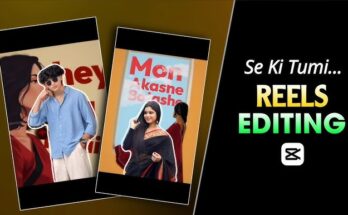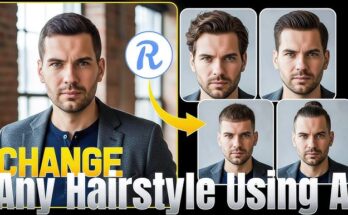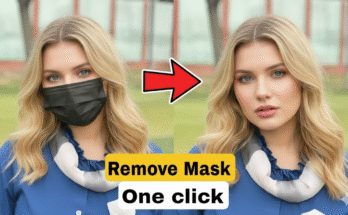In the world of digital art, face smooth and flawless skin textures have become a sought-after effect, especially when working with portrait illustrations. Whether you’re an aspiring artist or a seasoned pro, achieving smooth and realistic faces in your sketches can significantly enhance the quality of your work. One of the most effective ways to refine your illustrations and make your characters look polished is through “sketchbook face smooth editing.”
This technique involves the use of digital tools to smooth out rough textures, blend colors, and reduce imperfections, giving faces a polished and professional look. In this article, we’ll explore the essentials of sketchbook face smooth editing, providing you with tips, tools, and best practices to enhance your digital art and create stunning, lifelike portraits.
What is Sketchbook Face Smooth Editing?
Sketchbook face smooth editing is the process of digitally refining the facial features in a sketch or digital illustration to create smooth, even skin tones and a polished, realistic look. It’s an essential technique used by digital illustrators to make portraits appear more refined, and it can be applied to both hand-drawn sketches and digital painting works.
This editing technique typically involves the following steps:
- Smoothing the Skin Texture: Removing rough pencil marks or texture from the skin.
- Evening Out Skin Tones: Adjusting colors to create a more even and natural look.
- Refining Facial Features: Highlighting or refining certain facial features like the eyes, lips, and nose to make them more defined and realistic.
- Enhancing Lighting and Shadows: Adjusting lighting to create a more three-dimensional effect, making the face appear smoother and more lifelike.
- Softening Lines: Blurring harsh outlines or sketch lines for a smoother transition between different facial areas.
Smooth editing in portrait work can drastically improve the visual appeal of your piece and make the subject more engaging to viewers.
Tools for Sketchbook Face Smooth Editing
To achieve the best results in face smooth editing, there are several tools and software available that can aid in the process. Below are some of the most popular options:
1. Adobe Photoshop
Adobe Photoshop is one of the most powerful tools for digital art creation and editing. With its advanced brush settings, blending modes, and numerous filters, Photoshop allows artists to create highly detailed and polished digital portraits.
Key features for smooth face editing in Photoshop include:
- Gaussian Blur: This filter helps to soften rough skin textures, blending areas of the face seamlessly.
- Clone Stamp Tool: The clone stamp tool can help you remove blemishes or imperfections from the skin and replace them with smooth, uniform textures.
- Mixer Brush: This tool is great for blending skin tones and smoothing out color transitions.
- Dodge and Burn Tools: These are used for adding highlights and shadows to create depth, making the face appear more three-dimensional.
2. Procreate
Procreate is a popular drawing app for iPad users, known for its intuitive interface and user-friendly features. It’s an excellent tool for artists who prefer working with a tablet and stylus.
Some useful features for face smoothing in Procreate include:
- Gaussian Blur and Motion Blur: These tools can help smooth out areas with harsh transitions and blend different skin tones.
- Brush Customization: Procreate’s customizable brushes allow you to adjust your tools to suit the skin texture you’re working on, giving you more control over the final outcome.
- Smudge Tool: The smudge tool in Procreate is fantastic for blending different areas of the face to create a soft, seamless finish.
3. Clip Studio Paint
Clip Studio Paint is a versatile art software favored by many manga and comic artists. It offers a range of tools that allow for precise control over lines and textures.
Features for smooth face editing in Clip Studio Paint:
- Airbrush Tool: This tool is perfect for smoothing out gradients and blending skin tones without leaving harsh lines.
- Layer Effects: Adjusting layer properties such as opacity or blending modes can help create a smooth, glowing effect for the skin.
- Soft Eraser Tool: A soft eraser can help refine your work and gently remove any unwanted lines or texture.
4. Krita
Krita is an open-source painting program that’s free to download and use. It’s a fantastic choice for artists on a budget who still want powerful tools for smooth face editing.
Features for smooth editing in Krita:
- Smudge Brush: Krita’s smudge brush works similarly to other programs and is excellent for blending and smoothing out details.
- Gaussian Blur: Apply this effect to soften skin textures and make the face appear more polished.
- Filter Layers: Krita’s filter layers can be used to adjust the overall appearance of your sketch and make the skin tone appear more even.
5. Affinity Photo
Affinity Photo is a highly effective alternative to Adobe Photoshop, offering many of the same powerful tools at a more affordable price.
Key features for smooth face editing:
- Healing Brush Tool: This tool is perfect for removing blemishes or imperfections in the skin while maintaining the original texture.
- Frequency Separation: This technique allows you to separate the color and texture of the skin, making it easier to edit them independently and achieve a smoother result.
Step-by-Step Guide to Sketchbook Face Smooth Editing
Now that we’ve covered the best tools for the job, let’s break down a general workflow for sketchbook face smooth editing. This guide can be applied to any of the software mentioned above, so you can adjust it to your preferred platform.
Step 1: Prepare Your Sketch
The first step in any face smooth editing process is to ensure that the initial sketch is ready for editing. Begin by sketching out the face with a basic outline and essential features. If you’re working on a hand-drawn portrait, scan or take a high-quality photo of your artwork to import it into your digital software.
If you’re starting from scratch digitally, create a rough draft of the face’s structure, ensuring that the basic proportions and features are accurately placed.
Step 2: Clean Up the Sketch
Before diving into the smoothing process, it’s important to clean up any rough or stray lines from your initial sketch. Use a thin, hard brush to outline the features with clear, crisp lines. You can also adjust the opacity of the sketch layer so you can work with a clean canvas.
Step 3: Smooth the Skin
Use the smoothing tools to soften rough or jagged areas of the skin. If you’re using Photoshop, a Gaussian Blur filter will work wonders to create a soft, even texture. For more precise control, use the mixer brush or smudge tool to blend the skin tones seamlessly.
Pay attention to the transition areas, like the cheeks, forehead, and jawline, where natural shading can create uneven textures. You’ll want to carefully blend these areas without over-smoothing, as too much blur can make the face look unnatural.
Step 4: Even Out Skin Tones
If your sketch has varying skin tones, use the brush or airbrush tool to add a consistent base color to the face. Adjust the opacity of your layers and build up the tones gradually to create depth without making the skin look too flat.
Pay attention to areas like the nose, cheeks, and under the eyes, as these tend to have subtle color variations in real life.
Step 5: Add Highlights and Shadows
Once you’ve achieved a smooth base, it’s time to add highlights and shadows to bring depth to the face. Use a soft brush or dodge and burn tools to add highlights to areas like the nose bridge, cheekbones, and forehead. Similarly, deepen shadows in the hollows of the face, such as under the chin, the sides of the nose, and the eye sockets.
These adjustments will help make the face appear more lifelike and three-dimensional.
Step 6: Refine Facial Features
Now that the face is smooth and well-shaded, you can refine the finer details, such as the eyes, lips, and eyebrows. Enhance the eyes by adding highlights to the iris and adding a slight shadow to the eyelids. Lips can be accentuated by refining the lines and adding subtle shading to the corners of the mouth.
Step 7: Final Touches
To finish off your smooth face editing, zoom in and check for any imperfections that need to be smoothed out or fixed. Adjust the overall contrast, saturation, or brightness to make sure the face looks natural and well-lit.
Conclusion
Sketchbook face smooth editing is a key technique for achieving polished, professional-looking portraits in digital art. By understanding the tools available to you and following a structured workflow, you can significantly enhance the quality of your digital sketches. Whether you’re refining your own work or learning new techniques, the ability to smooth out the skin, even out tones, and create realistic highlights and shadows will elevate your digital art skills to the next level.
So, dive into your favorite art software, experiment with different brushes, and refine your portraits to perfection. With patience and practice, you’ll soon master the art of sketchbook face smooth editing and create stunning, lifelike faces that captivate your audience.