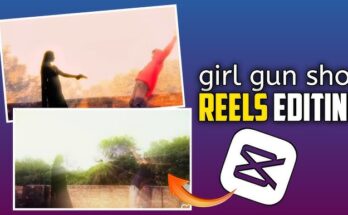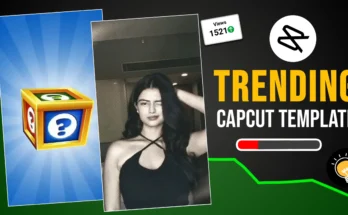Introduction
Cricket is one of the most popular sports worldwide, and video content related to the game is in high demand. Whether you’re a video editor, a sports analyst, or just a cricket enthusiast, adding a glowing ball effect to cricket footage can enhance visual appeal and highlight key moments effectively. In this blog, we will provide a step-by-step guide on how to create a glowing ball effect in cricket videos using popular video editing software.
Why Use a Glowing Ball Effect?
A glowing ball effect in cricket videos can serve several purposes:
- Enhancing Visibility – The ball moves quickly, making it difficult to track. A glowing effect helps viewers follow it easily.
- Adding a Professional Touch – Sports broadcasters use visual enhancements to make videos more engaging and informative.
- Improving Analysis – Coaches and analysts use glowing effects to highlight key deliveries, player movements, and game-changing moments.
- Attracting Viewers – Unique visual effects boost engagement and retention on platforms like YouTube, Instagram, and Facebook.
Tools You’ll Need
Before starting, make sure you have access to the following tools:
- Adobe After Effects (or alternative software like Final Cut Pro, HitFilm, or DaVinci Resolve)
- Cricket match footage
- Tracking and masking tools
- Glowing effect plugins (if needed)
- Basic knowledge of video editing
Step-by-Step Tutorial: Creating the Glowing Ball Effect
Step 1: Importing the Video
Start by importing your cricket video into Adobe After Effects:
- Open After Effects and create a new project.
- Import the cricket footage by clicking on File > Import > File.
- Drag the imported video onto the timeline.
Step 2: Tracking the Ball Movement
To add a glowing effect, you need to track the ball’s movement accurately.
- Select the video layer in the timeline.
- Open the Tracker Panel (Window > Tracker).
- Click Track Motion and select Position.
- Place the tracking point on the ball and start the tracking process.
- Once tracking is complete, create a null object and assign the tracking data to it.
Step 3: Creating the Glow Effect
Now that the ball’s movement is tracked, you can apply the glow effect:
- Create a New Solid Layer (Layer > New > Solid) and choose a color matching the glow.
- Mask the solid layer to form a small circular shape around the ball.
- Apply the Glow Effect (Effect > Stylize > Glow) to the masked layer.
- Adjust the glow intensity, radius, and color to achieve the desired effect.
- Parent the glowing effect layer to the null object so it follows the ball’s motion.
Step 4: Enhancing the Glow for Realism
To make the effect look more natural, follow these additional steps:
- Add Blur Effects (Effect > Blur & Sharpen > Gaussian Blur) to soften the edges.
- Use Opacity Keyframes to make the glow appear and disappear naturally.
- Duplicate the glow layer and change its color slightly to add depth.
- Adjust the blend mode to Screen or Add for a more realistic glow.
Step 5: Refining the Effect
Review the video and fine-tune the effect:
- Scrub through the timeline to ensure the glow follows the ball smoothly.
- Adjust keyframes to remove any jitter or unnatural movements.
- Experiment with different colors, brightness, and glow styles.
Step 6: Exporting the Final Video
Once satisfied with the effect, export your video:
- Click File > Export > Add to Render Queue.
- Select the output format (MP4 recommended for online sharing).
- Choose the best render settings and export the file.
Alternative Methods for Different Software
If you don’t use Adobe After Effects, here are some alternative approaches:
- Final Cut Pro: Use keyframing and the built-in glow effect.
- HitFilm Express: Use the light flare and tracking features.
- DaVinci Resolve: Utilize Fusion’s tracking and glow effects.
Tips for Better Results
- Use High-Quality Footage – The higher the resolution, the better the effect.
- Choose the Right Glow Color – White, yellow, or neon blue work well for cricket balls.
- Experiment with Motion Blur – Adds realism to the glowing effect.
- Keep It Subtle – Avoid overdoing the glow to maintain a professional look.
- Use Multiple Layers – Stacking glow layers enhances depth and realism.
Applications of the Glowing Ball Effect
- Highlight reels for social media
- Educational cricket analysis videos
- Fantasy cricket promotions
- Entertainment and meme content
Conclusion
Adding a glowing ball effect to cricket videos can dramatically improve their visual appeal and make them more engaging. With tools like Adobe After Effects and alternative software, anyone can create this effect by following simple steps. By tracking the ball’s movement, applying glow effects, and refining the final look, you can produce stunning cricket footage that stands out online.
Whether you’re a sports content creator or an aspiring video editor, mastering this technique will give your cricket videos a professional edge. Try it today and elevate your sports editing skills!
For more useful Article keep visit Puletech