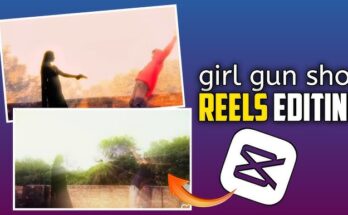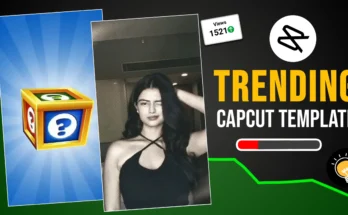The clone effect is one of the most popular video editing techniques that can make your content stand out. Whether you want to create a twin of yourself, a ghostly effect, or an army of clones, CapCut provides an easy way to achieve this stunning visual. In this detailed guide, we’ll explore how to create the clone effect in CapCut, step by step.
What is the Clone Effect?
The clone effect allows you to duplicate a subject within the same frame, creating the illusion that multiple versions of the same person exist simultaneously. This effect is widely used in social media videos, short films, and creative projects.
Why Use the Clone Effect?
- Creative storytelling: Enhance your video narratives by playing multiple characters.
- Eye-catching visuals: Make your videos stand out with an engaging illusion.
- Boost engagement: Unique effects increase audience interaction and shares.
Preparing to Create the Clone Effect in CapCut
Before diving into editing, here are a few things you need:
- A smartphone with CapCut installed.
- A tripod or stable surface to keep your phone steady.
- Good lighting to ensure seamless blending of your clones.
- A clear idea of movements and positioning to avoid overlaps.
Step-by-Step Guide to Creating the Clone Effect in CapCut
Step 1: Plan Your Shots
- Choose a background with minimal movement to make editing easier.
- Decide on the number of clones you want.
- Plan different positions for each clone, ensuring no overlap.
Step 2: Record Your Footage
- Place your camera on a tripod or stable surface.
- Record separate clips for each clone, ensuring consistent framing.
- Perform different actions in each clip to create uniqueness.
- Maintain similar lighting conditions across all recordings.
Step 3: Import Your Footage into CapCut
- Open CapCut and tap New Project.
- Select and import all recorded clips.
- Arrange them in the timeline in sequence.
Step 4: Use the Masking Tool to Create the Clone Effect
- Select the first clip and add it to the timeline.
- Tap on Overlay and add the second clip above the first one.
- Select the second clip and go to Mask from the editing options.
- Choose Split or Linear Mask, then adjust the mask to blend both clips seamlessly.
- Feather the edges to create a smooth transition.
- Repeat the process for additional clips.
Step 5: Adjust and Fine-Tune
- Align clips to ensure seamless transitions between clones.
- Trim excess parts for a polished result.
- Add effects or filters for a professional look.
- Use the Keyframe tool for motion adjustments if needed.
Step 6: Export and Share
- Preview your video to check for errors.
- Tap Export and choose the desired resolution (preferably 1080p or 4K).
- Share your masterpiece on social media platforms!
Additional Tips for a Perfect Clone Effect
- Use consistent lighting to avoid noticeable transitions.
- Avoid overlapping movements to keep the clones distinct.
- Use a wider frame if you want more clones.
- Experiment with camera angles to add variety.
Conclusion
The clone effect in CapCut is an exciting way to enhance your videos and bring creative ideas to life. With proper planning, shooting, and editing, you can create stunning visual illusions effortlessly. Try it out today and amaze your audience with your editing skills!
For more useful Article keep visit Puletech