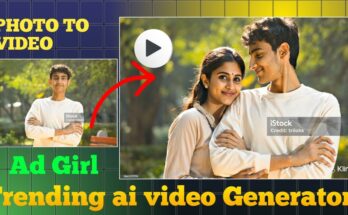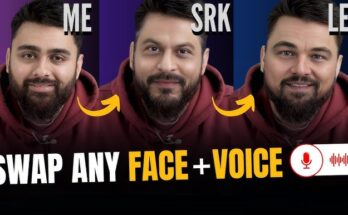The Earth zoom effect—starting from a close‑up and rapidly zooming out to reveal the entire planet—is a cinematic classic. You’ve likely seen it in documentaries like Cosmic Zoom or used by Andrew Kramer’s Video Copilot. Today, thanks to AI imagery and smart editing, you can recreate this visually stunning effect quickly and affordably. No expensive drone shots or satellite access required!
This guide hands you the whole process:
-
Generating Earth zoom visuals with AI tools.
-
Assembling and animating them in video editors.
-
Enhancing with transitions, effects, and audio.
-
Exporting for social media, presentations, or film.
Let’s launch!
1. Understanding the Earth Zoom Technique (and Why AI Helps)
1.1 What Makes the Earth Zoom So Engaging?
-
Perspective shift: It takes you from detail to global scale in seconds.
-
Sense of scale: Instills awe—your spot on Earth is tiny in the cosmic view.
-
Narrative power: Perfect for storytelling—e.g., “from your backyard all the way to space.”
-
Timeless appeal: Popular since the 1960s (Cosmic Zoom) and still trending.
1.2 How AI Revolutionizes the Effect
Before: Stock photos, satellite stills, or CGI baked by pros.
Now: You can generate each zoom “step” with AI tools, ensuring stylistic consistency. Just prompt, render, and stack.
2. Generating Zoom Images Using AI
You’ll need 5–8 layered images transitioning from “zoomed-in” close-up to full Earth. Try these methods:
2.1 Midjourney’s Zoom Feature (Fast & Stylized)
-
Start with a short prompt like:
-
Use Midjourney’s Zoom Out tools (🔄 button) to create progressively wider shots.
-
Rename outputs sequentially:
zoom1.jpg,zoom2.jpg, etc., all at same resolution.
🧠 Tip: Add consistency hints like “sunlight, atmosphere, blue oceans” for coherence.
2.2 Stable Diffusion + Img2Img (More Technical Control)
-
Generate a satellite-style Earth image:
-
Crop center for zoom1, upscale, remix via Img2Img.
-
Repeat: each stage crops, upscales, and extends until full globe appears.
-
Maintain consistent canvas (like 3840×2160). Rename stages sequentially.
2.3 Blending AI Tools for Seamless Zoom
-
Combine backgrounds or artifacts (e.g., nebulae, clouds) using depth-aware AI fills.
-
Tools like SDXL can extend edges naturally for mid‑zoom stages.
-
Consistent lighting/tones = smoother transitions.
3. Assembling the Zoom in Your Video Editor
Choose your editing tool—After Effects, Premiere Pro, DaVinci Resolve, or mobile apps like CapCut. The steps below target After Effects, but the logic transfers:
3.1 Setup & Layer Stack
-
Create 4K project (e.g., 3840×2160 @ 30 fps).
-
Import your zoom-stage images.
-
Stack layers with the closest (zoom1) on top, widest (zoomN) on bottom.
3.2 Animate the Zoom
-
Layer 1: Scale from 100% → (~50%) over 2 seconds.
-
Layer 2: Starts when Layer 1 hits 50%, scaled 100%→50%.
-
Repeat for each stage—overlapping halfway avoids pauses.
-
Use exponential easing (Ease In/Ease Out) to simulate real zoom speed.
3.3 Blending Layers
-
Add feathered opacity masks or cross dissolves between layers.
-
Feather masks over 200–400 px to avoid visible seams.
-
If images differ in tone/color, add Lumetri Color or curves to match.
3.4 Adding Atmosphere & Stars
-
On outermost layers, add a black solid with fractal noise → stars.
-
Apply Add blend mode; animate twinkle using opacity wiggles.
-
Add a gentle glow or halo to Earth’s edge on the outer zoom.
3.5 Optional: Subtle Earth Rotation
-
Animate Z-axis rotation slightly on mid/outer layers for realism.
-
Use very slow keyframes (e.g., 3° over 10 seconds).
4. Polishing the Final Zoom Effect
4.1 Cinematic Smoothing
-
Use Motion Blur for each layer.
-
For even more precision, render as image sequence and apply Optical Flow smoothing in Premiere or Resolve.
4.2 Color Grading & Cinematic Look
-
Apply a space-syfy LUT (teal/orange or subtle cyan-blue grade).
-
Add a gentle vignette.
-
Optional: use lens-distortion or film grain overlays.
4.3 Sound Design
-
Whoosh/Swoosh on layer transitions.
-
Ambient wind at the beginning; fade to hollow space hum by the end.
-
Use royalty-free underscores: orchestral swell, synth strings, or digital ambience.
4.4 Exporting
-
Format: H.264 MP4 for social, or ProRes for high quality.
-
Check settings: 30–60 fps, 4K resolution, bit rate ~30 Mbps.
5. Mobile Version (CapCut & VideoLeap)
Perfect if you don’t have desktop tools:
5.1 CapCut Workflow
-
Load your AI images in order.
-
Use “Space to Earth Zoom” template.
-
Adjust Pinch (start/end), Duration, and Optional Blur.
-
Add transitions and effects.
-
Export in HD with subtitles/text overlays.
5.2 VideoLeap Method
-
Import all zoom layers.
-
Apply “Infinite Zoom” effect; tweak zoom amount and speed.
-
Overlay light effects or particles.
-
Add audio and color adjustments.
-
Export final video.
6. Elevating the Effect Further
6.1 3D Depth with Parallax (Advanced)
-
Import layers into After Effects as 3D planes.
-
Add a camera and animate it moving back through them.
-
Use depth-of-field focus for realism.
6.2 AI‑Powered Frame Interpolation
-
Render at low frame rate (e.g., 12 fps).
-
Use DAIN, Flowframes, or RIFE to interpolate to 30–60 fps—super smooth zoom!
6.3 Looping Infinite Zoom
-
End the sequence at zoomN matching the start of zoom1.
-
Reverse transition to blend back seamlessly.
-
Great for Instagram, TikTok styles.
6.4 Dynamic Zoom Generation
-
Explore neural super-resolution models like EarthGen that can auto-generate deep zoom steps.
-
Requires Python + GPU, but yields endless zoom potential.
7. Common Issues + Smart Fixes
| Problem | Solution |
|---|---|
| Visible seams between layers | Feather masks, color match, or blend via opacity cross-dissolves. |
| Zoom stutters or pauses | Overlap layers by 50%; smooth easing curves. |
| Blurry mid-zoom closeups | Crop/upscale stage via Img2Img; sharpen afterward. |
| Color mismatches between frames | Use color LUTs or manual grading for tonal consistency. |
| Jarring rotation or camera jump | Animate a constant slow rotation and loosen scale/ease curves. |
| Lack of depth or realism | Introduce parallax via 3D planes or subtle motion blur. |
8. Inspiring Ideas & Use Cases
-
Educational Videos: Show “zoom from cell → town → Earth → space.”
-
Documentary Openers: Bring global context to issues like climate, pandemics, extinction.
-
Brand Promos: Start with planet view, zoom into factory, product, or warehouse.
-
Music/Visual Art: Create dreamy ambient visuals synced to audio.
-
Social Shorts: TikTok & Reels love cosmic zooms.
9. SEO Strategy: Rank Your Earth Zoom Tutorial
Keywords to Target
-
“AI Earth zoom effect tutorial”
-
“create Earth zoom with AI”
-
“video zoom Earth AI step by step”
-
“infinite Earth zoom AI guide”
On‑Page Best Practices
-
Title with keyword at start.
-
Use H2/H3s featuring keyword variants.
-
Meta description (~155 chars).
Image SEO
-
Name files:
earth-zoom-step1.jpg, etc. -
Alt text: “AI-generated Earth zoom stage 1”.
-
Include screenshots of the timeline and AI prompts.
Internal & External Linking
-
Link to AI resources (Midjourney, Stable Diffusion).
-
Link Video Copilot’s classic tutorial for authority.
-
Reference scholarly or blog posts on cosmic zoom.
Visual Enhancements
-
Include an animated GIF preview.
-
Embed video tutorial on YouTube/Vimeo.
-
Show side-by-side before/after screenshots.
✅ Conclusion: Bring the Cosmos Into Your Content
The AI-powered Earth zoom effect is a powerful visual storytelling tool—with cinematic flair, planetary perspective, and emotional storytelling impact. With a few AI-generated images, careful layering in your video editor, smooth transitions, sound design, and polish, you can create stunning sequences that feel movie-quality.
For more Information Visit Puletech