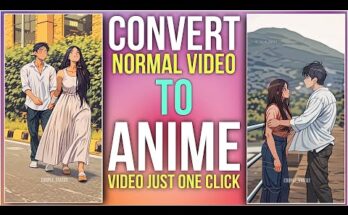Artificial intelligence has completely transformed the world of digital art. Whether you’re a photographer looking to add artistic flair to your images, a designer who needs hand-drawn effects quickly, or simply someone who loves creative experimentation, AI pencil sketch effects have become one of the most popular ways to blend realism with artistry. The charm of a hand-drawn pencil sketch—its textures, shading, and organic details—can now be created instantly with the help of AI tools.
In this detailed guide, you’ll learn exactly how to create stunning AI pencil sketch photos, the best tools to use, how to optimize your images for realism, and expert tips for creating professional-quality sketch art. Whether you’re a beginner or an experienced digital creator, this article will walk you through every step.
What Is an AI Pencil Sketch Photo?
An AI pencil sketch photo is a digital image that has been transformed into a hand-drawn pencil drawing using artificial intelligence models. These models analyze details such as shadows, edges, contrast, and textures, then recreate the image in a sketch-like style—often more detailed than what you could achieve manually.
Modern AI sketch generators can mimic:
-
Graphite pencil shading
-
Cross-hatching
-
Line drawing
-
Charcoal sketch styles
-
Black-and-white or colored pencil effects
-
Rough, loose, or hyper-detailed sketching
With the right settings, you can make your sketch look like it was created by a professional artist.
Why AI Pencil Sketches Are So Popular
AI-generated sketch photos have exploded in popularity for several reasons:
1. They Add Instant Artistic Value
A simple photograph can be turned into a work of art with just a few clicks. Sketch effects give images a timeless feel and can be used for logos, posters, prints, gifts, and more.
2. They Are Fast and Easy
Traditional sketching can take hours or even days. AI sketch tools create professional-quality drawings in seconds.
3. They Work for Any Type of Photo
Portraits, landscapes, animals, architecture, still life—every category works well with pencil sketch effects.
4. Customization Options
You can modify:
-
Brush style
-
Texture intensity
-
Detail level
-
Line thickness
-
Background look
-
Shading depth
This allows you to create unique artwork every time.
5. Perfect for Social Media and Branding
Creators and businesses often use pencil sketch versions of profile pictures, product photos, or promotional images to stand out visually.
Best AI Tools for Creating Pencil Sketch Photos
Before diving into the step-by-step tutorial, let’s explore some of the best tools that can produce high-quality pencil sketches.
1. Midjourney
Great for artistic and imaginative sketches based on prompts or uploaded images. Offers extremely detailed sketch outputs.
2. OpenAI / ChatGPT Image Tools
Produces highly realistic pencil drawings, especially when using descriptive prompts.
3. Adobe Firefly
Excellent for professional-grade sketch effects with multiple styles and editing controls.
4. Fotor AI Sketch Generator
Beginner-friendly tool for creating clean pencil sketch effects without advanced settings.
5. Lunapic
A free tool with several sketch filters, suitable for quick transformations.
6. Prisma AI
Great mobile app with artistic filters and a smooth sketching effect.
7. PicsArt AI Filters
Allows detailed control over lines, structure, and shading for mobile users.
Each tool has its strengths, but the overall workflow is similar. Now let’s go step-by-step.
How to Create Stunning AI Pencil Sketch Photos: A Step-By-Step Guide
Below is a detailed process you can use with almost any AI image generator to create high-quality pencil sketches.
Step 1: Choose the Right Base Image
Your final sketch is only as good as the photo you start with. Here’s what to look for:
✔ High resolution
Choose photos that are at least 1080px or higher for crisp lines.
✔ Good lighting
AI sketch generators rely heavily on light and shadow to define edges.
✔ Clear subject
Portraits with defined facial features or buildings with strong lines work especially well.
✔ Avoid overly busy backgrounds
Clutter may translate into messy sketch lines.
✔ Strong contrast
AI models pick up edges better when there is a noticeable difference between light and dark areas.
Best photo types for sketches:
-
Portraits (single or couple)
-
Pet photos
-
Architecture and street photography
-
Scenic landscapes with clear focal points
-
Product photos for branding
Step 2: Upload or Provide Your Image to the AI Tool
Depending on your tool:
-
Upload the photo directly
-
Or paste the image link
-
Or drag-and-drop into the editor
If you’re working with prompt-based generative AI (like Midjourney), you may upload the photo and then reference it in your prompt.
Step 3: Use an Effective Prompt (If Applicable)
Prompts are essential if you’re generating your sketch effect with a text-to-image generator.
Here are some high-quality prompt examples:
Basic Pencil Sketch Prompt
“Turn this photo into a realistic pencil sketch with fine graphite details, smooth shading, and clean line art.”
Hyper-Detailed Sketch
“Ultra-detailed graphite pencil sketch, sharp outlines, realistic shading, cross-hatching texture, hand-drawn style, high contrast, artistic.”
Soft Artistic Sketch
“Soft pencil sketch with gentle outlines, light shading, organic strokes, subtle texture, realistic but delicate.”
Architectural Sketch Prompt
“Technical pencil sketch of a building, precise lines, blueprint-style drawing, high detail, monochrome.”
Cartoon-Style Sketch
“Pencil sketch with cartoon outlines, exaggerated features, rough hand-drawn style, visible line texture.”
Prompt Tips:
-
Use words like graphite, shading, hatching, line art, sketchbook, textured paper.
-
Avoid ambiguous terms like “draw” or “illustrate” if you want a strict pencil effect.
-
Add stylistic direction: “realistic,” “minimalist,” “high contrast,” or “fine detail.”
Step 4: Choose the Right Sketch Style
Different tools offer different filters or settings. Here are the common options:
✔ Realistic Pencil Sketch
The most natural effect, with subtle shading and clean outlines.
✔ Charcoal Sketch
Darker, more dramatic; good for portraits and artistic photos.
✔ Line Art
Minimal shading; focuses on outlines. Ideal for technical or cartoon-style sketches.
✔ Colored Pencil Sketch
Uses soft colors for a more vibrant hand-drawn look.
✔ Cross-Hatching Sketch
Creates more texture and artistic depth.
✔ Vintage Art Sketch
Simulates an old sketchbook appearance with paper textures.
Choose the one that suits your purpose or aesthetic.
Step 5: Adjust the Settings for Maximum Realism
Most AI tools allow further customization. Here’s what each setting does and how to use it effectively.
1. Line Thickness
-
Thicker lines → bold, cartoonish look
-
Thinner lines → more realistic pencil strokes
2. Shading Depth
Increase this for dramatic shadows or decrease for cleaner sketches.
3. Texture Level
Adds paper grain or pencil texture.
4. Contrast
High contrast makes the sketch feel sharper and more detailed.
5. Edge Strength
Controls how strongly edges are defined.
6. Background Handling
Options may include:
-
Remove background
-
Keep background
-
Blur background
-
Add textured sketchbook paper
7. Color vs. Black-and-White
Black-and-white is classic, but color sketches can create a modern look.
Adjusting these settings will help your sketch look as natural and polished as possible.
Expert Tips for Creating the Best AI Pencil Sketch Photos
Creating a sketch effect is easy—but creating a stunning, professional-quality one requires a bit of finesse. Below are expert tips that truly elevate your results.
Tip 1: Start With a Clean, Well-Composed Photo
AI cannot fix poor lighting or blurry subjects. If necessary:
-
Crop the image
-
Increase clarity
-
Boost brightness
-
Remove background distractions
Tools like Lightroom, Snapseed, or Photoshop can help.
Tip 2: Use Close-Up Portraits for Maximum Detail
Close-ups work best because:
-
AI detects facial features more accurately
-
Shading appears more lifelike
-
Pencil strokes align more naturally
Portraits with good lighting create beautiful sketches every time.
Tip 3: Use Specific Prompts for Fine Detail
General prompts yield average results. Add specific adjectives:
-
“fine graphite shading”
-
“high-precision line art”
-
“delicate contour lines”
-
“sketchbook texture”
-
“detailed cross-hatching”
The more precise your words, the better the result.
Tip 4: Add Paper Texture for More Authenticity
A flat sketch often looks digital. Adding textures makes your art resemble a real pencil drawing.
Textures to consider:
-
Rough sketchbook paper
-
Watercolor paper
-
Grainy texture
-
Aged notebook pages
Most AI tools provide texture filters—experiment with them.
Tip 5: Increase Contrast for Dramatic Sketches
Contrast enhances edges and makes the pencil strokes more defined. This is especially useful for:
-
Architecture
-
Landscapes
-
Black-and-white portraits
Just be careful not to overdo it, or the image will look unnatural.
Tip 6: Combine Multiple AI Tools
Often, the best workflows use more than one tool.
For example:
-
Generate the initial pencil sketch with Midjourney or Firefly.
-
Enhance details using Photoshop or Remini.
-
Add paper texture using Fotor or Canva.
This layered approach produces stunning professional artwork.
Tip 7: Add Light Pencil Smudging for a Hand-Drawn Feel
Smudging adds softness to your sketch. AI tools with brush or smudge features can simulate this.
Light smudges around:
-
cheekbones
-
shadows
-
clothing
-
hair
…make your sketch more realistic.
Tip 8: Create Multiple Versions and Blend Them
Don’t rely on the first version your AI generates. Instead:
-
Generate 3–5 variations
-
Merge the best parts manually with a blending tool
-
Mask areas to combine textures
This is a secret technique many digital artists use.
Tip 9: Use “Guidance Scale” or “Stylization” Settings
Depending on the tool:
-
Higher guidance → more exact copy of the original
-
Lower guidance → more artistic interpretation
For pencil sketches, medium-high guidance usually yields the best balance.
Tip 10: Add Subtle Color Accents
Even though pencil sketches are traditionally monochrome, adding slight color can enhance depth:
-
Blue tone for cool highlights
-
Brown for vintage warmth
-
Pastel accents for modern sketch styles
You can achieve this using color grading tools or AI filters.
Creative Ways to Use Your Pencil Sketch Photos
Once you have a stunning AI sketch, you can repurpose it in countless ways.
✔ Profile Pictures
Sketch profiles stand out on LinkedIn, Instagram, and Facebook.
✔ Wall Art
Print on canvas, framed posters, or sketchbook pages.
✔ Gifts
Personalized sketch portraits make fantastic birthday or anniversary gifts.
✔ Branding
Businesses use sketch versions of logos and product photos for a handcrafted aesthetic.
✔ Book Covers & Illustrations
Authors and designers use sketches for line-art illustrations.
Prompt:
Generate a hand-drawn portrait illustration in red and yellow pen on notebook paper, inspired by doodle art and comic annotations. Keep full likeness of the subject, expressive lines, spontaneous gestures, bold outline glow, handwritten notes around, realistic pen stroke texture, 4K resolution.
✔ Marketing Content
Sketch images add a classy, artistic feel to blogs, ads, and brochures.
✔ Website Graphics
Great for icons, banners, hero sections, or “About Me” pages.
✔ Digital Scrapbooks
Sketches pair beautifully with memories and album layouts.
Common Mistakes to Avoid
Even with powerful AI tools, some mistakes can ruin your results. Avoid these pitfalls:
1. Using Low-Quality Photos
This leads to blurry or distorted line work.
2. Overusing Filters
Too many enhancements may make your sketch look artificial.
3. Choosing Busy Backgrounds
They can overwhelm the subject and confuse the AI.
4. Adding Excessive Texture
While texture helps, too much can ruin details.
5. Ignoring Lighting
Flat lighting produces dull sketches with weak shading.
6. Using Over-descriptive Prompts
Prompts that are too long confuse the model. Stick to 1–3 sentences.
Conclusion: Start Creating Stunning AI Pencil Sketch Photos Today
AI has made it incredibly easy to transform ordinary photos into breathtaking pencil sketches that look hand-drawn by a professional artist. Whether you’re using the sketches for personal projects, creative branding, or social media aesthetics, the possibilities are endless.
For More Information Visit