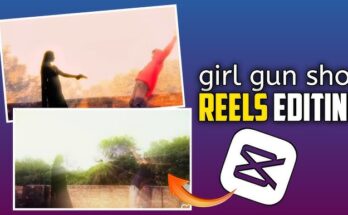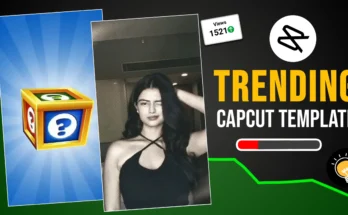Meitu App Enhance In today’s social media-driven world, eye-catching visuals are everything. Videos are an increasingly popular form of communication, from personal vlogs to business promotions and everything in between. If you’re looking to elevate your video quality without complex software, the Meitu app offers an accessible, powerful way to do it.
This blog post will explore how to enhance your video quality with Meitu, providing a detailed overview of its features, step-by-step instructions, and tips for maximizing its potential.
Why Use Meitu for Video Enhancement?
Meitu stands out among mobile apps because of its balance of ease of use and powerful features, offering video editing tools that rival even some desktop software. It caters to all experience levels, allowing beginners to jump right in and enabling more advanced users to apply customizations to their videos. Here are some of the reasons Meitu is an excellent choice for video enhancement:
- User-Friendly Interface: Meitu’s design makes it easy to find and use tools without confusion.
- Professional-Grade Filters: Meitu offers a variety of filters to bring a unique aesthetic to each video.
- AI-Powered Beautification: Advanced algorithms allow for automatic adjustments that keep people and scenes looking natural and appealing.
- Diverse Effects and Stickers: Meitu includes trendy effects and stickers that add personality to videos, ideal for social media.
How to Get Started with Meitu for Video Enhancement
If you’re new to Meitu, getting started is quick and straightforward. Follow these steps to start editing and enhancing your videos right away.
- Download and Install: Find the Meitu app in the App Store or Google Play Store and download it. Once installed, launch the app and grant any necessary permissions, such as access to your photos and videos.
- Select Your Video: Tap on the “Video Editing” section and choose a video from your gallery. Make sure to pick a video with clear footage to achieve the best results.
- Set Your Goals: Decide what you want to achieve—whether it’s color correction, facial enhancements, adding special effects, or just general improvement. This will help you choose the right tools in the app.
Key Meitu Features for Enhancing Video Quality
Let’s take a deeper look at some of Meitu’s essential video-enhancing tools and how you can use each one to make your video look better.
1. Filters
Filters are one of Meitu’s most popular features and a quick way to give your video a polished look. Filters can change the mood, improve color saturation, and balance lighting. Here’s how to use them:
- Navigate to Filters: After selecting your video, you’ll find various filter options in the toolbar.
- Choose a Style: Meitu offers a range of filters that fall under categories like “Retro,” “Warm,” and “Cool.” Experiment with different styles until you find one that fits your video’s theme.
- Adjust Intensity: You can control how strong the filter appears on the video. Subtle filters can improve colors without overwhelming the footage, while more dramatic filters work well for bolder visuals.
2. Beautification
If your video includes people, Meitu’s beautification tools can make a huge difference. The AI-based technology can smooth skin, adjust face shapes, and even improve lighting on faces. Here’s how:
- Access the Beautify Tool: Open the beautify tool in the editing section and explore options like “Skin Smoothing” or “Slim Face.”
- Adjust Levels: Use the slider to find the perfect level. A slight touch of skin smoothing can enhance appearance without looking artificial.
- Advanced Face Editing: Meitu also offers options to adjust specific features, like eyes and smile, or apply makeup effects to make faces stand out.
3. Color Correction
Sometimes, lighting conditions can make videos appear dull. Meitu’s color correction tools allow you to adjust brightness, contrast, and saturation:
- Use the Adjust Tool: Go to “Adjust” to tweak the colors manually.
- Brightness and Contrast: Increase brightness if your video looks dark. Enhance contrast to make colors pop.
- Saturation: Use saturation to enrich colors and make the footage feel more vibrant.
4. Stabilization
One of the main factors affecting video quality is camera shake. A shaky video can feel amateurish, but Meitu offers a stabilization feature to reduce this effect:
- Activate Stabilization: In the editing section, look for the stabilization option. Meitu will analyze your video and apply corrections where needed.
- Use Sparingly: Stabilization can crop the edges of your video, so apply it carefully to maintain framing.
5. Transitions
When combining multiple clips, smooth transitions help maintain flow and professionalism:
- Choose Your Transition Style: Meitu offers different transitions, like fade, dissolve, and slide. Experiment with transitions to see what works best.
- Keep It Simple: Overusing transitions can make the video look cluttered. Aim for a consistent transition style for a more polished look.
6. Animated Stickers and Text
Add fun or informative elements with Meitu’s collection of stickers and text options. Animated stickers can add personality, while text overlays can convey messages or context:
- Add Text: Go to the text tool, select your font and color, and type in your message.
- Animate Stickers: Choose stickers that align with your video’s mood. You can adjust their size and placement to ensure they fit well.
- Layer with Purpose: Make sure stickers and text don’t overcrowd the screen. Keep it visually balanced.
Step-by-Step Guide to Enhance Video Quality in Meitu
Here’s a detailed step-by-step guide to make the most of Meitu’s tools for an impressive result.
Step 1: Import Your Video
Once you’ve selected the video editing option, pick a video from your gallery. Make sure the video is high-resolution for the best quality enhancement.
Step 2: Apply a Filter
Filters can make or break the tone of a video. Scroll through Meitu’s selection and choose one that complements your content. Adjust the intensity until you get a balanced look. A subtle filter usually works well for most videos.
Step 3: Beautify Faces
If your video includes people, navigate to the beautification options. Use skin smoothing sparingly, and apply makeup effects if you want to give faces a polished look. Adjust each setting gradually, aiming for natural results.
Step 4: Adjust Color
Go to the adjust settings to correct lighting. Brighten up any dark sections and enhance contrast and saturation to give your video a vibrant look. Avoid excessive adjustments, as they may create unnatural colors.
Step 5: Stabilize Footage
If your video appears shaky, activate the stabilization tool. This will help smooth out minor movements, giving your video a more professional feel.
Step 6: Add Effects
Special effects can add life to your video. Try out options like bokeh, vignette, or light leaks. Ensure the effect matches the tone of the video without overpowering the main content.
Step 7: Include Transitions Between Clips
For multi-clip videos, select a transition style. Fade transitions are generally smooth and work with most styles. Keep transitions consistent throughout to maintain a cohesive look.
Step 8: Use Stickers and Text
Finally, add stickers or text overlays if needed. Choose fonts that are easy to read and don’t cover important parts of the video. Use stickers sparingly for the best effect.
Step 9: Review and Export
Watch your video in full to ensure all edits look cohesive. Once satisfied, export your video in the highest quality possible. Meitu provides multiple export options based on your sharing needs.
Pro Tips for Better Results in Meitu
- Keep It Simple: Don’t overcrowd your video with effects, filters, or text. Aim for simplicity to keep the focus on your main content.
- Use Natural Lighting: For videos with faces or products, shoot in natural light when possible. This will make editing easier and lead to better results.
- Experiment with Color Grading: Meitu’s color correction tools allow you to add a specific color grade. Try adjusting each video to match a consistent color scheme, giving it a professional look.
- Be Selective with Beautification: While Meitu’s beautify options are impressive, overuse can lead to an unnatural look. Small tweaks go a long way, especially on faces.
- Customize Your Filters: Instead of applying filters at full strength, use the slider to reduce the effect. This can help avoid an over-processed look.
Frequently Asked Questions
1. Is Meitu free to use?
Yes, Meitu is free to download and offers a range of tools at no cost. However, there are premium features available that can be unlocked with a subscription.
2. Does Meitu work on both Android and iOS?
Yes, Meitu is available on both platforms and offers a similar set of features.
3. Can Meitu export videos in high quality?
Yes, Meitu supports high-resolution export options, allowing you to maintain video quality after editing.
4. Does Meitu require an internet connection?
Most editing functions work offline, but you’ll need an internet connection to download updates, new effects, or certain stickers.
5. How does Meitu’s stabilization compare to professional editing software?
While Meitu’s stabilization is helpful for minor shakes, it may not be as powerful as professional software. For heavy stabilization, consider apps dedicated to this purpose.
Download
Conclusion
Enhancing video quality with Meitu is a breeze, thanks to its robust feature set and accessible design. With tools ranging from basic filters to advanced beautification, anyone can transform their video content into visually stunning pieces ready for social media or personal sharing. Experiment with the different tools, keep your edits balanced, and let Meitu’s capabilities bring out the best in every shot.
For more useful Article keep visit Puletech