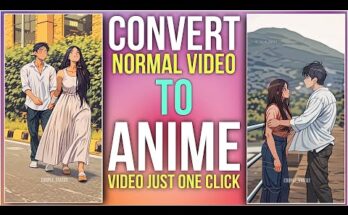Artificial intelligence has transformed the way we create videos, visuals, and animations—and one of the most exciting results of this revolution is the emergence of AI time-lapse videos. These mesmerizing short clips can compress hours, days, or even imagined centuries into a few seconds. With the right workflow, you can create time-lapse videos of evolving landscapes, aging faces, growing cities, seasons changing, or anything your creativity imagines.
The best part?
You no longer need expensive camera equipment, decades-long recordings, or professional editing tools. AI can build it all from scratch.
In this comprehensive guide, you’ll learn exactly how to make amazing AI time-lapse videos, which tools to use, how to plan your sequences, how to generate smooth transitions, and the best optimization tricks for viral-level results. Whether you’re a content creator, filmmaker, educator, or hobbyist, this guide gives you everything you need to produce cinematic, share-worthy time-lapses.
What Is an AI Time-Lapse Video?
An AI time-lapse video is a short video that visually condenses a long process—such as growth, aging, decay, construction, transformation, or evolution—into a fast-moving sequence. Unlike traditional time-lapse films, which require real-world recording over long periods, AI time-lapses are created by:
-
Generating multiple images that represent different stages in time
-
Using AI to morph or interpolate between those images
-
Compiling the frames into a smooth video
This allows you to create time-lapses of events that are impossible or impractical to film in reality—such as turning a sketch into a realistic portrait, watching a fictional creature grow, or seeing a futuristic city rise from nothing.
The results can be ** cinematic, surreal, educational, or viral-worthy**, depending on your creative direction.
Why AI Time-Lapse Videos Are So Popular
AI time-lapse videos have exploded on TikTok, YouTube Shorts, Instagram Reels, and other platforms because:
1. They capture attention instantly
People are naturally drawn to transformation visuals—especially when the process happens quickly.
2. They are easy to create
With powerful modern tools, you don’t need animation skills or design experience.
3. They support infinite creativity
You can timelapse:
-
the evolution of a city
-
the growth of a fantasy tree
-
a character aging from 5 to 95
-
a house being built in seconds
-
a planet forming from dust
There are no limits.
4. They are great for storytelling
Creators use AI time-lapses to visualize concepts like civilization, nature, architecture, history, and even personal journeys.
5. They perform extremely well on social media
Viewers enjoy visually satisfying content that gets to the point quickly. Time-lapses are perfect for short-form platforms.
Tools You Need to Create AI Time-Lapse Videos
To make an amazing AI time-lapse, you’ll generally need three types of tools: an AI image generator, a frame-interpolation tool, and a video editor.
Here are the top options in each category.
1. AI Image Generators (to create your frames)
These tools generate the images you will use as the “stages” of your time-lapse.
• Midjourney
Excellent for artistic, cinematic, and imaginative visuals.
• DALL·E
Great for clean, consistent image generation across multiple stages.
• Stable Diffusion (AUTO1111 or ComfyUI)
Best for full control and reproducibility.
• Runway ML
Good for creating consistent character or object evolution sequences.
• Leonardo AI
Offers ready-made evolution workflows and detailed outputs.
2. Frame Interpolation Tools (to smooth the transitions)
Interpolation fills in missing frames between images to create fluid motion.
• Runway ML Gen-1 / Gen-2
Very powerful and AI-driven.
• EbSynth
Good for style-preserving animation.
• Flowframes
Fast and easy for beginners.
• DAIN / RIFE interpolation
Great for large sequences and high-quality motion smoothing.
3. Video Editing Tools (to compile and polish the final video)
• CapCut
Perfect for TikTok/Reels creators.
• Adobe Premiere Pro
Ideal for professional-grade editing.
• DaVinci Resolve
Free and powerful for color grading.
• Final Cut Pro
Good for Mac users seeking fast rendering.
Step-by-Step Guide: How to Make an Amazing AI Time-Lapse Video
Below is the full workflow to produce a polished, cinematic AI time-lapse from start to finish.
STEP 1: Define the Concept and Timeline
Before you touch any tools, decide on what your time-lapse will show.
Ask yourself:
-
What is transforming?
-
How long is the transformation period (real or imagined)?
-
What are the key stages in that transformation?
Best time-lapse ideas include:
-
Nature: plants growing, seasons changing, landscapes evolving
-
People: aging, changing outfits, emotional evolution
-
Art: sketch → line art → color → 3D render
-
Architecture: building a house or skyscraper
-
Cities: population growth, urban expansion, futuristic upgrades
-
Fantasy: dragons growing, magical landscapes transforming
-
History: evolution of civilizations or technology
Example Concept
A tree growing from seed → sapling → young tree → mature oak → ancient tree → decaying remains.
Once you know your idea, choose the number of stages you want. Most creators use:
-
6–15 images for short time-lapses
-
20–40 images for ultra-smooth results
STEP 2: Generate Image Stages Using AI
To create a great time-lapse, your images need to look consistent.
General Prompt Formula
Tips for consistent generation
-
Use seed locking if your image generator supports it
-
Keep camera angle, lens, and lighting the same
-
Use a consistent art style across all images
-
Change only the stage or age variable
Example Prompts
Image 1 — Early Stage
“A tiny tree seed on moist soil, macro shot, soft morning light, ultra-realistic, same camera angle”
Image 2 — Sprout
“A small seedling emerging from the soil, morning light, macro shot, ultra-realistic”
Image 5 — Mature Tree
“A tall, fully grown oak tree under bright daylight, same camera angle, ultra-realistic”
Image 10 — Decaying Old Tree
“A withered, ancient oak tree in twilight, same camera angle, realistic texture, subtle decay”
How many images should you generate?
-
Minimum: 8–10
-
Ideal: 15–25
-
Advanced/time-lapse pro: 40–60
More images = smoother transitions.
STEP 3: Organize and Sequence Your Frames
Once you’ve generated all your images:
-
Place them in a folder
-
Rename them in order (e.g.,
1.png,2.png,3.png…) -
Check visual consistency
If any frame looks off, regenerate it before interpolation.
STEP 4: Use AI Interpolation to Create Smooth Motion
Interpolation creates the illusion of continuous movement by generating in-between frames.
Best beginner-friendly tool: Flowframes
-
Drag your sequence in
-
Choose RIFE interpolation
-
Export at 2–4× frame interpolation
Best pro tool: Runway ML
Phenomenal for:
-
character evolution
-
object morphing
-
style-consistent transitions
Common settings
-
FPS: 24–60 depending on platform
-
Interpolation strength: medium/high
-
Output resolution: match your original images
Smooth transitions make your time-lapse feel professionally animated.
STEP 5: Compile the Video in an Editor
Use CapCut, Premiere Pro, or DaVinci Resolve to finalize the video.
Adjust speed
Most time-lapse videos work well between:
-
0.5 to 1.5 seconds per stage, OR
-
5–15 seconds total length
Shorter = more viral on TikTok/Shorts.
Add sound effects
Time-lapse videos perform MUCH better when paired with:
-
ambient noise
-
epic cinematic music
-
satisfying sound design
-
soft whooshes for transitions
Add text overlays
This improves retention and provides context.
Examples:
-
“A Tree’s 500-Year Journey”
-
“Evolution of a Future City”
-
“Human Aging from 1 to 100”
Add cinematic color grading
Even subtle grading can make AI sequences feel more natural.
STEP 6: Export in High Quality
For social media, use optimal export settings.
TikTok/Instagram Reels
-
Resolution: 1080×1920 (vertical)
-
FPS: 30 or 60
-
Codec: H.264
-
Bitrate: 8–12 Mbps
YouTube
-
Resolution: 4K if possible
-
FPS: 60
-
Bitrate: 20–40 Mbps
STEP 7: Optimize for Social Media Growth
Time-lapse videos often go viral if posted correctly.
1. Use AI-related hashtags
-
#AITimelapse
-
#AIArt
-
#AIVideo
-
#TimeLapse
-
#DigitalArt
-
#AICreator
2. Keep videos 6–12 seconds for maximum watch retention
3. Add captivating titles
-
“1000 Years in 10 Seconds”
-
“The Birth of a Planet”
-
“Watch This City Grow Before Your Eyes”
4. Post frequently
The more you produce, the more the algorithm learns your niche.
Pro Tips for Creating Truly Amazing AI Time-Lapse Videos
Below are some expert-level tricks that dramatically improve your results.
1. Use “prompt evolution” for more natural transitions
Gradually adjust prompts instead of jumping between stages:
2. Maintain consistent art style
Use descriptors like:
-
“same style as previous frame”
-
“consistent lighting and color palette”
-
“same camera angle and composition”
This reduces flickering.
3. Add motion elements in interpolation tools
Runway Gen-1 and Gen-2 can animate:
-
subtle camera movement
-
drifting clouds
-
growing shadows
-
small environmental details
This adds realism to your time-lapse.
4. Avoid too many drastic changes
If you jump from:
“Mushroom → Spaceship → Planet → Galaxy,”
interpolation will struggle.
Moment-to-moment consistency is key.
5. Consider using ControlNet for Stable Diffusion
ControlNet helps maintain:
-
shape consistency
-
pose matching
-
background stability
This is a pro-level technique that can take your results to cinematic quality.
6. Color-grade all images the same way
Use LUTs or manual grading to ensure:
-
consistent warmth
-
matching shadows
-
similar contrast
This prevents distracting color shifts.
7. Add subtle zoom or pan effects
Tools like CapCut or Premiere allow:
-
slow zoom in
-
parallax effect
-
slow pan left/right
This creates a dynamic, professional feel.
Best AI Time-Lapse Ideas for Viral Content
If you want inspiration, try these creative categories.
1. Nature & Planet Earth
-
Forest growing over 1000 years
-
Seasons changing
-
Volcano forming and erupting
-
Desert turning into a lush oasis
-
Glaciers melting over time
2. Human Evolution
-
A baby aging to 100 years
-
Hairstyles and fashion through the decades
-
Evolution of human civilization
-
Emotional transformation
3. Architecture & Cities
-
House being built from foundation to finish
-
City skyline evolving through centuries
-
Futuristic city rising from ruins
-
Abandoned buildings decaying
4. Art & Creative Concepts
-
Sketch to painting
-
Clay sculpture forming
-
Mech robot design evolving
-
Creature growing wings
5. Science Fiction & Fantasy
-
Planet forming
-
Dragon hatching and growing
-
Alien civilization expanding
-
Magical world transforming
Generate
Common Mistakes to Avoid
1. Inconsistent camera angles
This causes image “jumping.”
2. Too few frames
Leads to choppy animation.
3. Big style changes mid-sequence
Keep the art style constant.
4. Overusing interpolation
Too much can distort faces or details.
5. Not planning your timeline
Improvised sequences usually look messy.
Conclusion: AI Time-Lapse Videos Are One of the Most Exciting Creative Tools
AI time-lapse videos combine imagination, technology, and visual storytelling in a way that was impossible just a few years ago. With the right prompts, interpolation tools, and editing techniques, you can create stunning, smooth, cinematic time-lapses that capture attention instantly.
The workflow is simple:
-
Plan your concept
-
Generate consistent image stages
-
Sequence and organize your frames
-
Interpolate with AI to smooth transitions
-
Edit and color-grade
-
Add music and export
Whether you want to make artistic animations, visual experiments, educational content, or viral TikTok videos, AI time-lapses are a powerful and accessible way to unlock your creative potential.
For More Information Visit